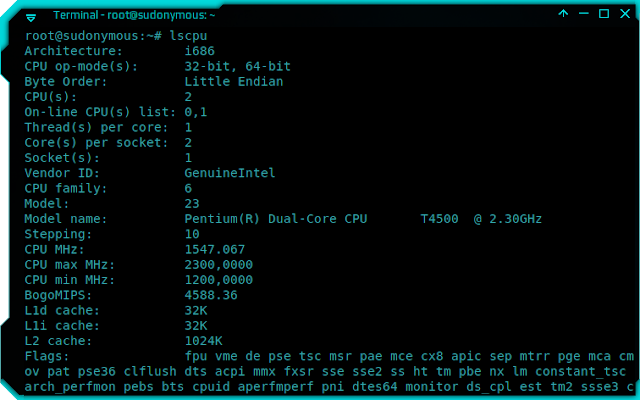When visiting the Linux forum, I see there are users who ask about the recommended operating system used, whether using 32 bit or 64 bit.
Yes, that is the right question to ask on the forum if you really don't know. Actually, for those who often use computers, it should know the specifications of computers used, but sometimes some people do not really pay attention to it.
One example is about 32-bit and 64-bit. To find out if the operating system you are using in ubuntu is 32 bit or 64 bit, please type uname -a in the terminal, and see the results that appear.
If the info that appears is like the picture above, it means your computer uses 32-bit operating system. 32-bit is usually written i386, i686, or maybe x86 only. If you are using 64-bit, it will usually appear x64 or x86_x64.
For more details find out whether your computer supports 64 bit operating system or not, please type "lscpu" in the terminal:
Notice in the picture above on CPU op-mode (s). On the computer that I use there is 32-bit, 64-bit writing. That means, my computer support to run 64-bit operating system. But if the written is only 32-bit, the computer is not support for running 64 bit OS.
For those who have 64-bit computers can also run 32-bit OS. But since 32-bit technologies include old ones, it's better to use 64-bit.
For the computer I use is still using Ubuntu 32-bit, because of the info I get in here, To use a 64 bit operating system better use more than 2 GB of RAM or maybe at least 4GB in order to run properly.
But I have not yet tested the 64-bit operating system on my computer, so I don't really know if the info matches the facts, or applies only to some types of computers and processors. May be useful.