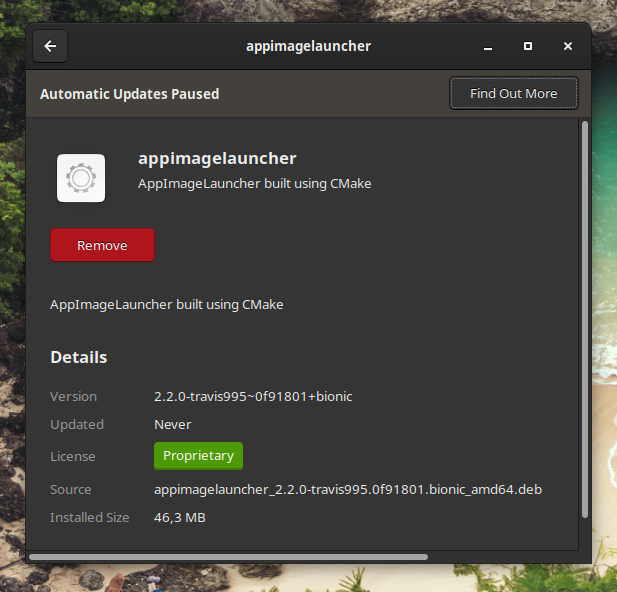Easy Way to Install and Remove AppImage Application on Linux With AppImageLauncher!
To manage AppImage files, you can use AppImageLauncher. This application has a small size and is one of the applications that I recommend you use to make it easier to manage some of the appimage applications that you run on Linux distributions. Please visit this page to try AppimageLauncher.
One of the advantages of using AppImageLauncher is that users will find it easy to find application files in the .AppImage format on a computer. Because every .AppImage file that is run will be automatically moved to the "Application" folder in Home (by default). Users can also customize or change to other directories.
To install AppImageLauncher, I prefer to use a file with a .deb package. So in this discussion I installed this application using this format. If you use the .deb format, you can install it with the following command:
sudo dpkg -i (Package_name.deb)
Don't forget to enter the directory where the package is stored, so the system can find it. Or for those of you Xubuntu users like me. To install files with .deb package format, you can directly use the Software Install(Gnome Software). And will enter the installation menu as shown below.
To delete this application you can open a terminal and type the following command:
sudo dpkg -r appimagelauncher
When AppimageLauncher is installed, all .AppImage files that you run will go to the Application folder by default. To delete an application with the .AppImage format, please enter that folder and delete it.
After deleting, the shortcut on the menu will also be deleted automatically. If the shortcut doesn't disappear, please restart the computer and the shortcut from the AppImage application should be deleted. If it hasn't disappeared, for Xubuntu users, you can use MenuLibre to remove application shortcuts from the application list. Hopefully useful and ENJOY! ...