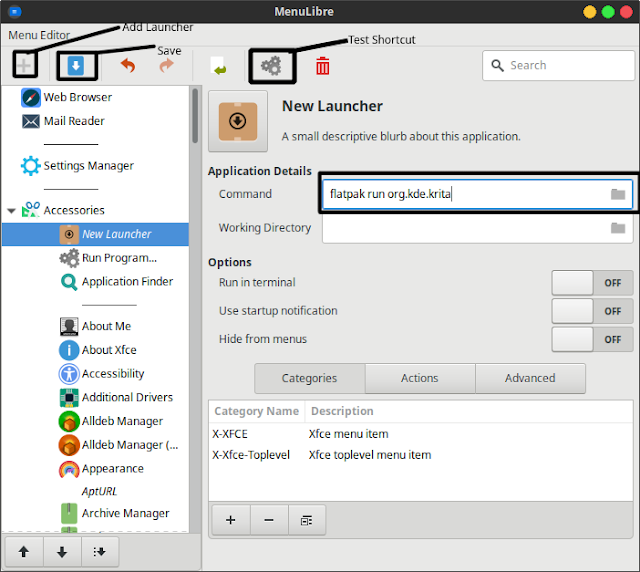How To Create A Shortcut In The Xubuntu Menu!
In the article I wrote yesterday about how to Install Flatpak, I explained how to make it easier to run applications that are installed via Flatpak without having to type a command through the terminal.
That is by creating a shortcut to call an application. In this case, we can use an application called MenuLibre.
Please type the following command, if the ubuntu that you are using has not installed the MenuLibre:
sudo add-apt-repository ppa:menulibre-dev/devel
sudo apt-get update
sudo apt-get install menulibreTo create a shortcut menu in MenuLibre, please open the application, it will look like the picture below!
Next, please click the + menu --> Add Launcher. Add the command to call the application in the Command column(for example: flatpak run org.kde.krita, to call Krita on Flatpak) . Click Save(Icon on menubar) and you can see on the menu that has been added. You can also do a test on the menu that has been made, can run or not. May be useful.