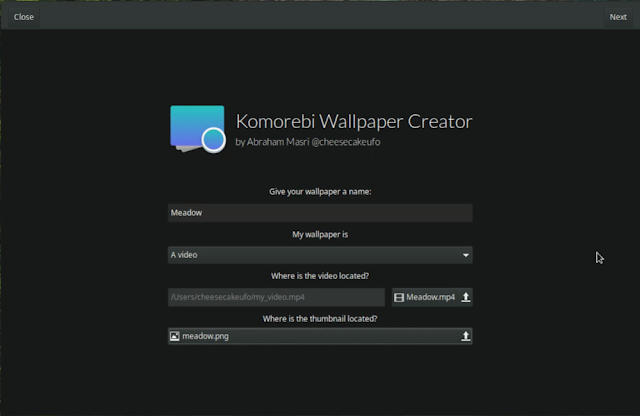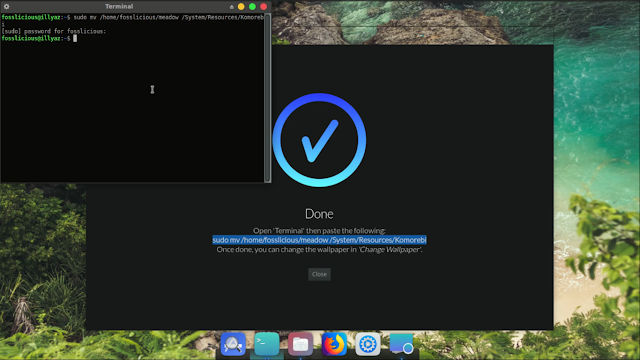Create Animated Wallpapers on Ubuntu Linux Using Komorebi!
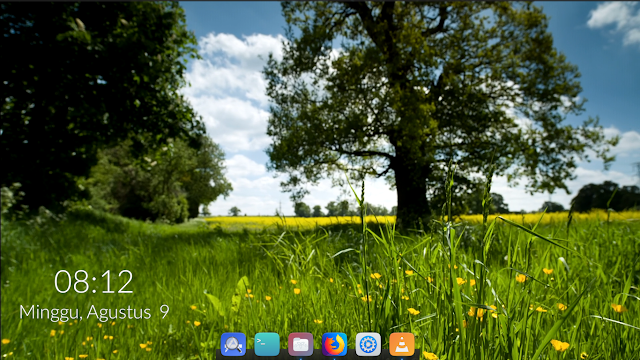 |
| Image video via Mixkit |
Komorebi is an application used to set wallpaper on a computer. Users can add videos to a wallpaper using Komorebi. In this discussion, I want to write the steps for making a video wallpaper on the gallery on Komorebi on Xubuntu 20.04. Please follow the steps at the point below!.
1. Prepare the required files. In this case, I assume the user has prepared an image / video file that will be used as wallpaper.
2. Open the Wallpaper Creator application that was installed when you installed Komorebi. If the user has not installed Komorebi, please go to the previous post on this blog about how to install komorebi on 64-bit or 32-bit ubuntu.
3. Next, please give the name of the Wallpaper that will be created in the Wallpaper Creator.
4. Select the type of wallpaper that you will add to the Komorebi gallery. In this option there are 3 wallpaper options, videos, images, or web pages. In this discussion, I chose a video type wallpaper. After that, please enter a thumbnail of the video that you will make as a wallpaper as a preview on the Komorebi gallery. To make a thumbnail, you can take a screenshot of the video that will be used as wallpaper.
5. In the next setting, the user can adjust the layout of the time and date. In this setting, please set it according to your wishes. If you don't really like the time and date display, you can hide this feature.
6. If the time and date layout settings have been completed, please click Next and in this step, the user needs to move the wallpaper that has been made into the System/Resources/Komorebi directory. Please copy the command and paste it into the terminal. Enter, enter the authentication password and the wallpaper you created has moved to the Komorebi directory.
8. If in the future you want to remove the wallpaper. You can delete it in the System/Resources/Komorebi directory, and select a deleted wallpaper. To delete one of the galleries from Komorebi, it is necessary to use root access, so you have to be careful.
9. If in the future the user wants to change the layout settings from the time and date on the wallpaper. Users can edit the script in the wallpaper folder that has been created as shown below!
Still confused? Please see the video below!
Hopefully useful and ENJOY !!! ...