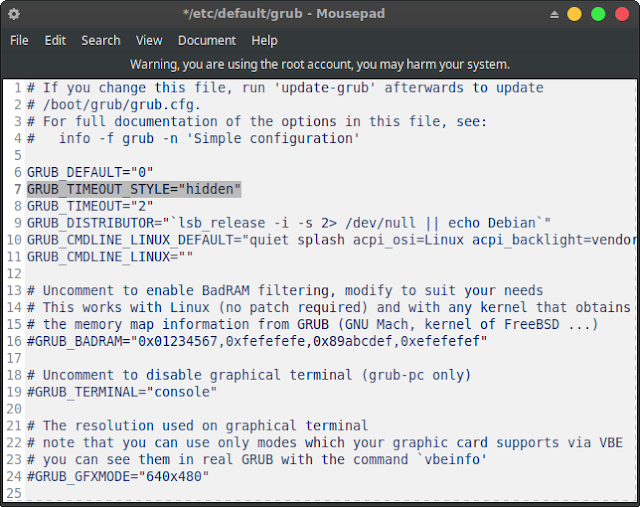How to Show and Hide GRUB Menu on Ubuntu 18.04
 |
| Image via Pixabay |
This time I want to discuss about hiding and displaying GRUB2 on Ubuntu / Xubuntu 18.04.
Case
When I booted the computer, I didn't see the GRUB menu on Ubuntu and there was only a black screen but it was loading before the splash screen appeared. Apparently, the GRUB that I use is still in the HIDDEN setting. But, we can display the GRUB menu when booting by pressing the SHIFT key (for BIOS users) or ESC (for UEFI users).
However, in this case I want to display it automatically without the need to press the SHIFT or ESC button. So, I have to change the settings of GRUB on Ubuntu Linux !.
How to display GRUB menus automatically on Ubuntu when booting?
To display hidden GRUB, we need to edit the script from the grub file in the /etc/default/grub directory. If opened, it will look like the image below:
To display GRUB automatically, you can edit the menu in GRUB_TIMEOUT_STYLE="hidden" and replace it with GRUB_TIMEOUT_STYLE ="menu".
Don't forget, when editing this file, you must be in root mode!.
After that, please save and close the file. Open a terminal and type:
sudo update-grub
If there are no errors, please reboot your computer. When changing grub settings from "hidden" to "menu", Grub will automatically appear without having to press the SHIFT or ESC button.
In this grub timeout style settings, there are a number of settings you can do:
1. Hide grub display when booting
GRUB_TIMEOUT_STYLE ="hidden"
2. Display the grub display when booting.
GRUB_TIMEOUT_STYLE ="menu"
3. Give a countdown when booting.
GRUB_TIMEOUT_STYLE ="countdown"
I have tried these 3 styles on ubuntu that I used, and it worked. Hopefully useful and ENJOY! ...