Easy Way to Install Prime OS 2.0 on Ubuntu!
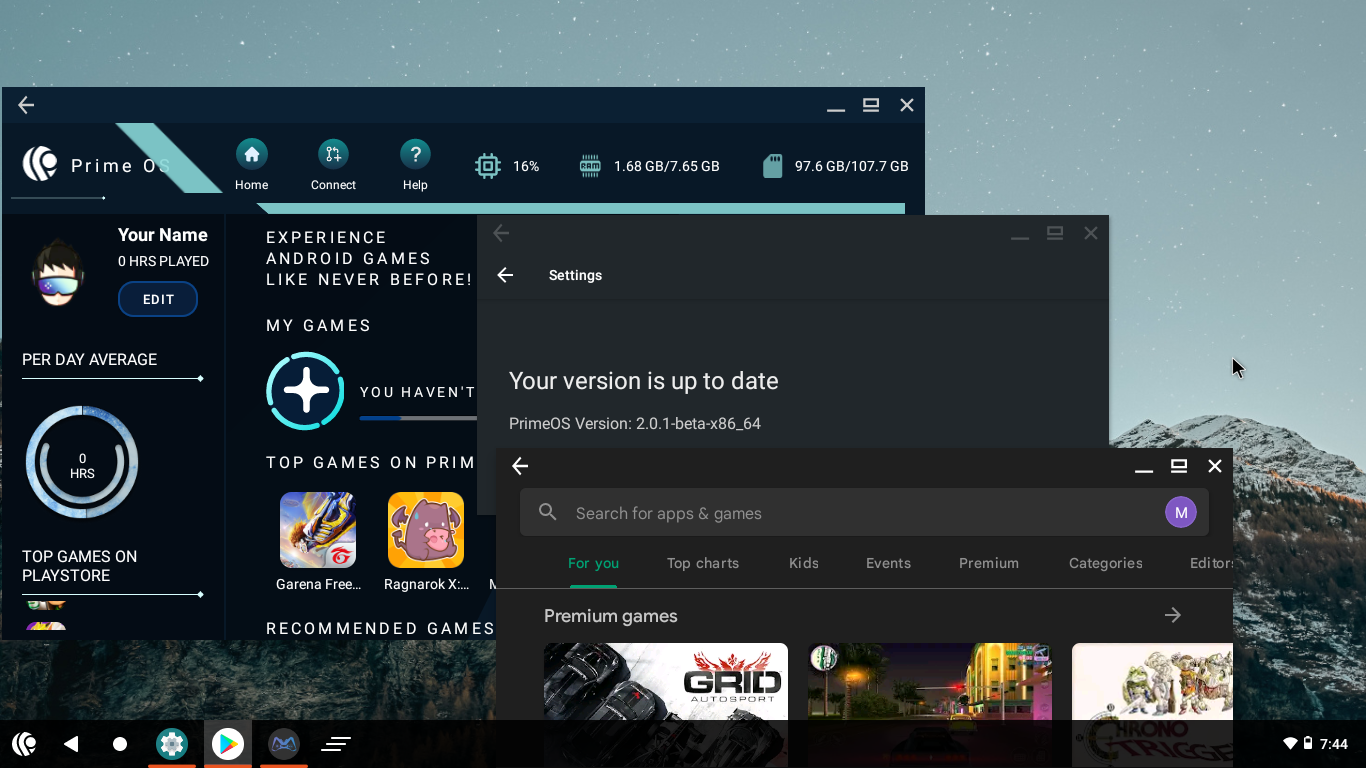 |
| Prime OS 2.0.1 Beta |
Prime OS is an Android operating system for the desktop that you can use for video editing, games or other purposes. Currently, Prime OS version 2.01 which uses android 11, has been released in Beta. I feel that this OS Update is experiencing a lot of development.
One of them is the desktop view that can open several applications. In addition, there is a game manager menu for mapping controllers in the games that we install. Some games can run smoothly on this OS, for example, Ragnarok X Generation and PUBG mobile.
Basically, this android operating system is intended for mobile gaming needs that can be done on a Desktop PC. Although there are many android emulators that can be run on a PC, if the specifications of the laptop used are very minimal. Maybe installing an android desktop like Prime OS is one solution.
In addition to Prime OS, there are also several Android operating systems for desktops, you can read about them here.
How to install Prime OS 2.01 beta(Android 11) On Ubuntu
- Please download Prime OS on the official website.
- Create a folder with the name "primeos" on the file system. You can make the folder the file system with the pkexec command followed by the name of the file manager. For example, pkexec thunar on Xubuntu, or maybe Nautilus on Ubuntu.
- Copy and Paste the file in the .iso prime os in the "primeos" folder and create a folder with the name "data".
- Please add a boot menu to grub. The easiest is to use the Grub Customizer, and create a boot menu of type "Other". Next copy and paste this command in the Boot sequence:
insmod part_gpt
search --file --no-floppy --set=root /primeos/system.sfs
linux /primeos/kernel root=/dev/ram0 androidboot.selinux=permissive buildvariant=userdebug SRC=/primeos
initrd /primeos/initrd.img - Save the settings, and reboot the computer.
- Select the boot menu that you have created, and if it is successful, Prime OS will appear.
Actually,
the difference between how to install this version of prime os is in
the files that are copied. In this version you only need to copy some
files that are in the .iso from primeos according to the steps above.
And to install it is the same as how to install primeos on Ubuntu that I have written on this blog. Hopefully useful and enjoy!

