Install and Run Ubuntu on Termux with AndroNix!
As a Linux user, I imagine running a Linux distribution on an Android device. We know that most Linux distributions are made for desktop computers.
When I searched for info about this, I found that Maru OS is a mobile operating system that can run as a desktop computer. However, this operating system is still being developed. When this article was written, Maru OS was only available for certain smartphones.
If you are also thinking about the above. There are several alternatives for installing Linux distributions on Android without Root. One of them uses Termux through the AndroNix.
AndroNix is one application that you can use to install Linux distributions on an Android device without root. This application is similar to UserLAnd which I discussed in a previous article. But the difference is, we will focus more on installing on Termux. With Andronix, it helps to install packages that are needed at Termux.
Some applications needed! (You can install it via Google play store).
1. Termux
2. VNC Viewer
3. Andronix
Please install the application above. Then follow the steps below!
Install Ubuntu with XFCE4 Desktop on Termux through Andronix without root!
1. Open termux and open Andronix. In the list of distributions on Andronix, please choose ubuntu. and Copy the install Ubuntu command on Andronix to Termux. Wait for the installation process to complete without error.
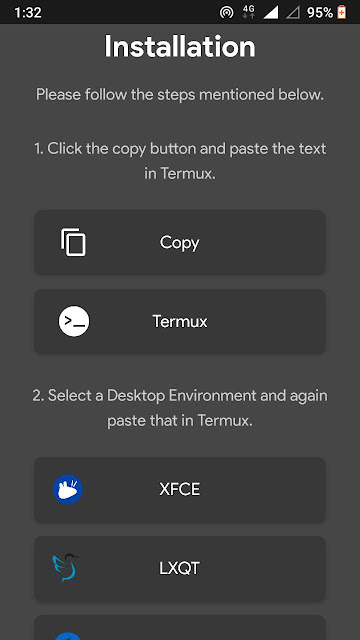 |
| Andronix |
2. If Ubuntu has been successfully installed, please select one of the desktop environments that you want. In this article I use Xfce !. Copy the command to install the existing desktop environment on Andronix to Termux. Wait for the installation process to finish.
3. After the two steps above succeeded. Next is to try to run the Ubuntu GUI using VNC Viewer. To run Ubuntu on termux, please type command ./start-ubuntu.sh. When you enter ubuntu, the display will be like in the picture below!.
 |
| Run Ubuntu and vncserver on Termux! |
4. Next, type the vncserver-start command. And open VNC Viewer. Add a new connection and fill in the ip address command like the image below!.
 |
| VNC Viewer New Connection |
Now you have successfully run Ubuntu on Android !. This is what Ubuntu looks like on my Android device!
 |
| Ubuntu On Android |
To stop it, please disconnect VNC Viewer, and type vncserver-stop on Ubuntu termux. After that you can close Termux to end the application.
If you need audio to listen to sound on linux desktop. You can install additional patches on the Andronix menu. By installing this additional package, you can listen sounds on Ubuntu termux that running on Android. If this package is already installed, you can type the command ./setup-audio.sh before running ubuntu on termux. Hopefully useful and ENJOY!.
