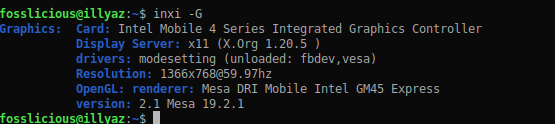How To Check Graphics Card Used on Xubuntu?
It's been 10 years I use an old laptop with these old school specifications in my computer activities. Right now, it looks like my laptop is having a problem.
I heard a long beep 1 and short beep 2 times. When looking for information about beeps on a laptop, it turns out there is a problem with the monitor or VGA card.
I heard a long beep 1 and short beep 2 times. When looking for information about beeps on a laptop, it turns out there is a problem with the monitor or VGA card.
 |
| Image via pixabay |
And when I want to see the specifications of the graphics card used in detail, we can get graphic information by installing Inxi on Xubuntu.
How to install Inxi:
sudo apt install inxi
After the installation process is complete, we can see the Graphic Card specifications used by typing the inxi -G command. And will come out as shown below:
In addition to seeing the specifications and information about computer VGA cards, we can also see other hardware info, for example, when I write inxi, the info will appear as below:
So, by using inxi we can find out various information about computer hardware through the terminal. This application is very lightweight.
Besides inxi, actually we can use lshw, or glxinfo to get information about graphic cards, but I prefer to use inxi. But all of that is just a way to see information about Graphic Card on a PC/Laptop. For the problem that I wrote in the first paragraph, until now I do not know whether the problem is on the VGA Card or on the monitor. You can also see the video below for steps to check graphics card with inxi :
If you know how to check the health of the VGA Card on Ubuntu, please share in the comments below :). I hope it's helpful and ENJOY!.