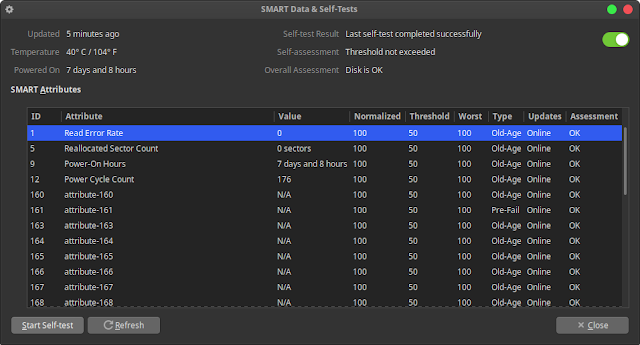How to Check Solid State Drive(SSD) Health in Xubuntu
As a computer user, we should also know a little about the hardware used on the computer. One important part of a computer is the Hard disk drive (HDD) which functions to store data permanently. But now, there is technology that is better than HDD, namely SSD. The function is the same but the way it works is different. But in this article I will discuss about SSD.
If we often use a computer, we should also check the condition of the SSD, to find out the status of the SSD that is used. So we will know whether the condition is OK or not.
To check the health condition of SSDs on Xubuntu or other distributions, you can use GNOME Disk. GNOME Disk has many useful features, one of which is the discussion in this article which is to check the health condition of your SSD.
If you don't have GNOME Disk installed on Ubuntu / Xubuntu, you can install it this way !.
Please open the terminal and type the command below !.
sudo apt-get install gnome-disk-utilityOr install via the Software Center, Gnome software, and search for this application with the keyword "gnome disk".
To check SSD conditions, please open the GNOME Disk and select the SSD you want to check on the left bar. Next you select the SMART Data & Self Test menu. You can see the SSD conditions in this menu, and you can start a SMART test to see the state that is up to date. Or you can press refresh to get the latest information about your SSD.