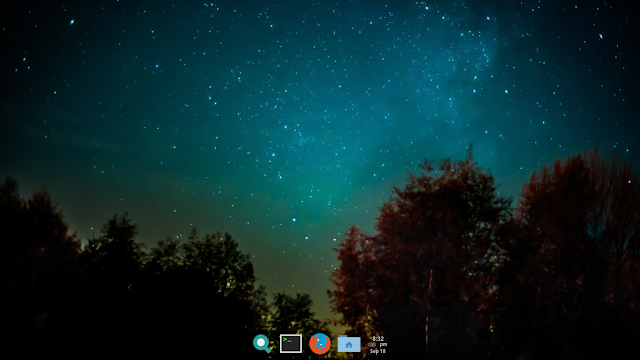How To Easy Install And Configure Plank On Ubuntu 18.04
Actually, there are lots of dock applications available for Linux, and this time I want to discuss about Plank. Plank is one application that functions as a dock to place several frequently used applications. This application is very light and does not take too much computer performance.
The easiest way to install Plank on Ubuntu 18.04 Bionic Beaver is to go to the Ubuntu Updates here!
On the site, you can get the plank file with the .deb extension. Available for 32 bit and 64 bit versions. Or you can install it via APT. If you are a beginner, I recommend installing via APT because it's easier. If you are an XFCE user, this application can also replace the display from the bottom panel which is similar to the dock application.
How to configure Plank
1. Add a shortcut: Please open the application that will be added to the plank dock. After that, right-click the app icon and select Keep in dock as shown below!
2. To delete the shortcut on the dock please click hold and drag the icon from the application you want to discard, and place it outside the plank area. Or you can also right-click and uncheck the Keep in Dock menu.
3. To open Preferences you can press the Ctrl + right-click combination, and select Preferences.
In this menu, you can set the appearance, behavior, and docklets. You can change the appearance of the theme. But, the default themes available in this application are very few. If you want more theme styles, please visit the Plank Themer!
4. The docklet menu is also very useful for adding multiple applications such as clock, system monitor, trash etc. However, the docklets feature provided by Plank is very minimal. You can see the progress of the docklets here!
May be useful. If there are questions about plank, please comment below this post.