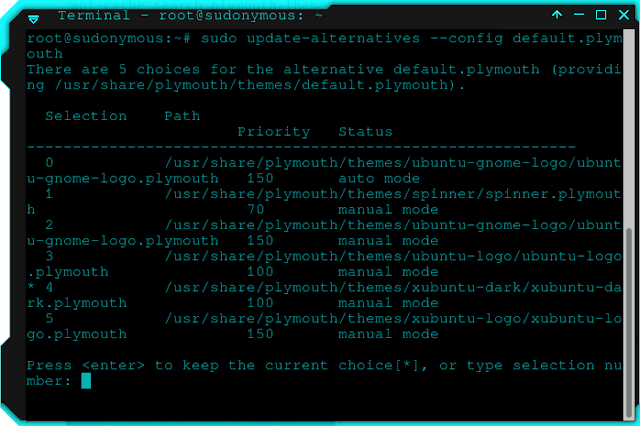How To Change Ubuntu Boot Splash Screen In Plymouth?
Good morning readers. This time I want to discuss about "how to modify the splash screen boot display from ubuntu (plymouth)". This is one way that you can use to beautify ubuntu view from boot time.
Splash screen ubuntu, generally will display a purple background with ubuntu word along with a little animation of the loading process waiting to login screen. Sometimes for some people, the default view like that is less so interesting. Then, we can change it, in order to be more interesting when the splash screen appears.
Splash screen ubuntu, generally will display a purple background with ubuntu word along with a little animation of the loading process waiting to login screen. Sometimes for some people, the default view like that is less so interesting. Then, we can change it, in order to be more interesting when the splash screen appears.
Usually, ubuntu has provided several options plymouth splash screen theme. To see it, we can type the following command:
apt-cache search plymouth-theme
Choose one of the available themes, for example, I choose the theme plymouth-theme-kubuntu-logo, and we have to install the theme with the following command:
sudo apt-get install plymouth-theme-kubuntu-logo
When finished, we can proceed to the default plymouth theme selection stage with this command:
sudo update-alternatives --config default.plymouth
and select the theme that was already installed. To select it, you can type a number from the list of themes provided, then hit enter. The last step of this plymouth setting stage is with update-initramfs to make changes. Please when the following command:
sudo update-initramfs -u
Please restart your ubuntu, and see the results. If the theme of the boot
splash screen changes, congratulations! you did it!.
This way I applied successfully in ubuntu 18.04 LTS. You can get another theme at gnome-look.org
splash screen changes, congratulations! you did it!.
This way I applied successfully in ubuntu 18.04 LTS. You can get another theme at gnome-look.org
Problem and Solution
What if, the theme does not change? there are some issues that make the theme of our setting has not changed even though it has been replaced. One of them is an error in the path, and I also encountered this obstacle. If you also get problems like this, please check the default.plymouth file in the /etc/alternatives/default.plymouth directory.
In this case I see an error in plymouth theme calling into the wrong directory, so if that also happens to your computer, please change the default.plymouth address to match the theme you have set. May be useful!
In the next article, I will explain how to install plymouth that you get from the site that provides it.