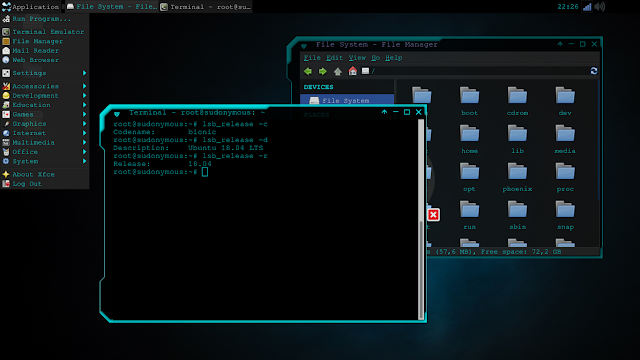How to upgrade Ubuntu 16.04 LTS to 18.04 LTS via Terminal?
On April 26, 2018, Ubuntu has released the latest version, which is 18.04 with the name Bionic Beaver. this is long awaited by the Ubuntu users, because every 2 years, Ubuntu released LTS distro (Long Term Support). And indeed, most of ubuntu users really like the LTS version rather than the regular version, in this version has a lot of support packages and software that updates up to several years.
Some advantages of upgrading via terminal:
But:
So, when downloading for upgrades, you should have a stable or fast internet connection.
Okay, how to upgrade via terminal,please type the command below:
1. You must upgrade to latest 16.04:
2. When you done, It's time to upgrading to 18.04 by typing the following command:
and maybe you will get message like this image below:
Don't panic! please type command below:
If any some dialog with Y/n choose, type y and Enter. Please wait, the ubuntu is processing to upgrade. Maybe during the instalation, you will see about the y/n and setting dialog, and please read with carefully. and finally, when the upgrading process is done, you will see about the dialog to restart the Ubuntu, and choose y. The result is like this:
I am successful upgrade in this way. If you want to try it, you should backup the file first, maybe useful.
Some advantages of upgrading via terminal:
- You will get a new desktop environment default from 18.04.
- If any other desktop environment in your Ubuntu, you can use it again example i use xfce, my desktop environment is not change.
- No need to reinstall the system.
- Applications that you installed earlier, will not be deleted, but will update.
- No need to make partition or reformatting your hard disk drive.
But:
- If your internet connection is slow, may take a longer time, when downloading the package.
- In addition you will wait again when the system is upgrading the version after completing the download.
So, when downloading for upgrades, you should have a stable or fast internet connection.
Okay, how to upgrade via terminal,please type the command below:
1. You must upgrade to latest 16.04:
sudo apt-get update
sudo apt-get upgrade
sudo apt-get dist-upgrade
2. When you done, It's time to upgrading to 18.04 by typing the following command:
sudo do-release-upgrade
and maybe you will get message like this image below:
Don't panic! please type command below:
sudo do-release-upgrade -d
If any some dialog with Y/n choose, type y and Enter. Please wait, the ubuntu is processing to upgrade. Maybe during the instalation, you will see about the y/n and setting dialog, and please read with carefully. and finally, when the upgrading process is done, you will see about the dialog to restart the Ubuntu, and choose y. The result is like this:
I am successful upgrade in this way. If you want to try it, you should backup the file first, maybe useful.